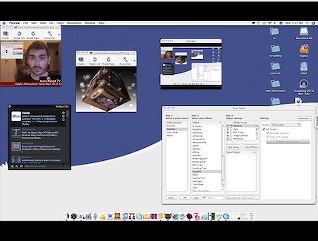
The next step in the video sharing and user generated content revolution is live video broadcasting. We’ve previously looked at four live video broadcasting solutions currently available to the man on the street (or man sat at his computer).
These four are uStream, Mogulus, Operator11 and YourCams. However, the problem with these solutions is that the production effects are very limited leaving with you with just yourself and a webcam to keep your audience entertained.
If you are a Mac owner then CamTwist can help liven up your broadcast with some production effects (similar software for windows is WebcamMax).
CamTwist for Mac in a Sentence
CamTwist brings you a variety of live production tools including picture-in-picture, watermarking, desktop sharing, RSS feeds, slideshows, videos and a host of visual effects to your web broadcasts.
CamTwist – Overview
CamTwist makes it easy for you to hijack the built-in iSight or USB camera on your Mac, truly opening up the possibilities of what is possible in your live video broadcasting sessions.
Sure UStream has made it really easy for anyone to stream their video across the web, from their home, office, or even on the move. But the focus of the UStream team has been on putting together an effective streaming infrastructure, rather than an extensive production feature-set.
Mogulus and Operator11 add a fair amount of features to the mix, from inter-cutting between recorded and live footage to displaying news tickers at the bottom of the screen. But CamTwist goes a few significant steps further.
For one this is the first opportunity I have encountered for me to stream a view of my desktop using the most popular IM and live video platforms. This is, in and of itself, a fantastic addition to the live web video space, bringing screencasting (with full zoom capabilities naturally) into this exciting and ever-growing landscape.
That I can also add, and position wherever I like, picture-in-picture video, custom images, RSS feeds, photo slideshows and pre-recorded video to the confines of my screen is nothing short of revolutionary, and makes a significant difference as to the kind of shows now possible.
The range of features and effects that CamTwist is capable of fall essentially into two categories – functional tools, and special effects. Let’s check them out in a bit more detail:
Adding Functionality
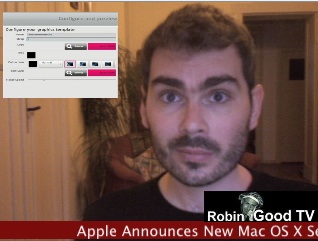
What excites me about CamTwist – far more than the special effects it is capable of applying to your video – are the range of functional features that it allows you to bring in to your live video stream. Live web broadcasting is evolving fast, and as it does so the uses and possibilities open to this fledgling medium are expanding daily.
Since the recent runaway success of Justin.TV there has been an explosion in live broadcasts, but many follow the same formula of straight-to-camera monologues at worst, and roving reporting at best. With tools like CamTwist at the ready, though, I would argue that the possibilities open up much wider.
Want to deliver global news across the web, as in Robin Good’s latest bold project? How about adding an RSS news ticker to the mix, and branding your channel right there on-screen? CamTwist makes that a piece of cake.
Covering a live event with your wireless broadcasting set-up, as Robin Good TV has done on a number of occasions? Why not add chat or Twitter right into your video stream? Again, both are totally possible.
And it doesn’t stop there.
CamTwist allows you to easily:
- Broadcast your desktop, or a selected region of your desktop
- Create picture-in-picture video, perhaps of the two participants in a conversation, or of yourself talking as your deliver a full screen presentation
- Image overlays that let you add a still image to any part of the screen, sized and set to whichever level of transparency you like
- Still, scrolling and RSS-powered text that you can place anywhere on-screen, select a font from your personal collection, and even set the colour and size of
- Bring in movies or image slideshows directly from your desktop, so that when you are done speaking you can insert either at your whim
- Zoom in or out of your video
- Display your currently playing iTunes track on-screen
- Add a custom thought bubble over your head as you speak
While some of the features are more useful than others, and achieving the exact effects might take a little bit of patience, changing the stacking order of your effects and making creative use of the possibilities on offer, you have here a great tool kit for taking your live streams to the next level, whether you are giving a live tutorial or marketing presentation, delivering news or reporting live from an event.
Adding Special Effects
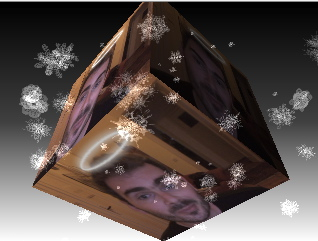
Perhaps of less interest to me, but bound to be highly desirable by the younger users of live broadcast / chat services like Stickam, are the range of special effects you can apply to your video.
A lot of these effects are just plain fun, and might not be the most useful things to hit the live broadcasting space. Nevertheless, among the wacky offerings there are some truly useful effects, such as black and white, brightness and tone settings and left-to-right flip functions.
These functional effects aside you also have at your disposal a lot of fun effects, that include:
- A Matrix-style rendering of your video footage in flowing green ASCII characters
- Overlay effects such as fire, snow, a glowing halo and oozing slime
- Image distortion effects including facial warping, pixellation, posterization and the application of a comicbook effect
- Motion effects such as an earthquake, which shakes the screen and a three dimensional cube which moves the video around on several axes, each side displaying your live stream
While many of these are novelty items that won’t find their way into the toolkit of serious independent web broadcasters, there are some effects that could prove to be of use. The others will appeal to the large audience of teenagers just looking to spice up their video chat sessions, which is fair enough.
As the effects are authored in the Quartz Extreme environment, developer-users are free to add to the range of options available, and will hopefully expand what is already a very rich set of video effects.
The Interface
The CamTwist interface is simple and for the most part easy-to-use.
The user first selects the input source on the left, from a choice of webcam, desktop, slideshow or video, and adds the respective item into the ‘effects in use’ column, along with any effects selected. Any and all can then be turned on or off using check boxes, so that it is easy to switch between effects and even video sources during a live broadcast.
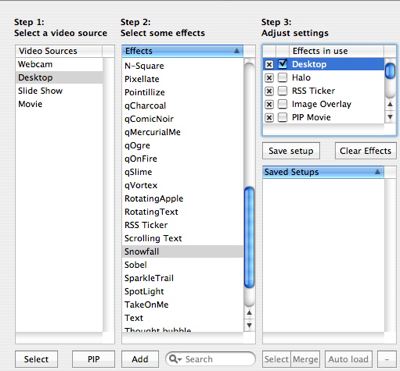
Contextual menus for each effect open up when that effect has been selected, and this allows you to simply change parameters such as color, font size, screen position and transparency using drag and drop or slider controls.
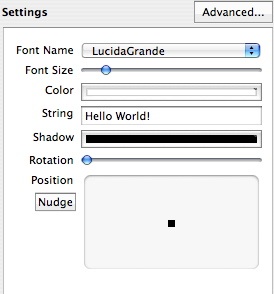
It is possible for you to save custom combinations of effects and input sources, so that you can readily call them up at a later date. This is a nice touch that will ultimately save you a lot of setting up time once you have arrived at a favourite selection of tools and effects.
Finally, you can open a separate preview window to see exactly what the current combination of effects looks like, as well as a slide-out drawer which allows you to prepare a forthcoming setup, which you can then switch to at the click of a button.
CamTwist in Action – Chris Pirillo
Uber-geek Chris Pirillo has been putting CamTwist through its paces on his Live UStream-based show, and has managed to put the tool to some creative uses, displaying chat, sponsor advertising and picture-in-picture shots in the course of his live broadcasts.
In the following video archive of one of his live shows (running time around 0′ 14″), Chris talks through some of CamTwist key features, and how he puts them to use. Here are the details:
Chris looks at:
- His technical set-up for running CamTwist
- Picture-in-picture effects, and desktop broadcasting
- Adding in advertising bugs to the mix
- Incorporating live chat from his viewers on-screen
- Using a chroma effect to overlay text over a video image
- And more
Room For Improvement
While it has to be said that CamTwist is a labour of love, and provided by its generous developer for free, there are a couple of things that could improve the tool.
First of all, CamTwist is urgently in need of comprehensive documentation. At the moment finding out which effects do what, and the parameters that can be applied to them are pretty much arrived at by trial and error. As a free and open project, this is certainly open to the CamTwist user-base, and there already exist some accounts of what the tool is capable of, notably the Chris Pirillo video featured above. It would be great to see this expanded on.
Another addition I’d love to see would be the inclusion of basic transitions. It is now possible to switch between individual items by checking or un-checking them in the CamTwist control panel. If some basic fade or dissolve effects were applied, this would make for an even smoother transition between the different elements displayed on-screen.
Finally, there are a few rough edges and bugs, as you might expect from any application, and the one that particularly stands out for me is the slight issue with desktop sharing when highlighting a particular part of the screen. While you are allowed to choose the exact part of the screen you would like to broadcast using a bounding box, if this happens to fall outside of certain dimensions, the video is surrounded by a sometimes sizable black border. This is a small detail, but it would be great to be able to precision overlay a small part of my desktop without a black border taking up valuable screen real estate.
Windows Alternatives?
Perhaps due to CamTwist basis in the Quartz Extreme architecture, the tool is unfortunately Mac only. Even more unfortunately, there is little in the way of a serious contender fo CamTwist on the Windows platform.
Nevertheless, if you are willing to settle for a lesser feature-set, and buy a license for $30, the nearest available alternative on offer is WebcamMax. WebcamMax features some of the following capabilities:
- Screen sharing
- Picture-in-picture
- Transparency and mask effects
- Special effects including fire, snow, water and colourful lights
- Text
It might also be worth taking a look at SplitCam, which allows you to send your video to multiple sources simultaneously – so that you can broadcast to Skype, Yahoo and Stickam simultaneously where usually you are limited to choosing one at a time. SplitCam also features some basic effects and user-generated skins, and is free to use.
Technical Requirements
CamTwist is a Mac-only product, and requires OSX 10.4 or higher to operate.
As it is CPU intensive, the more memory your system has, the better results you are likely to see.
Your Mac will also need to have hardware that supports Quartz Extreme. You can find out if that is the case by visiting this Apple help page.
While technically, as CamTwist hijacks your video at source it should run on any program, it is known that CamTwist does not support iChat, but has been tested to work with the following online services:
Configuration details can be found on the CamTwist wiki.
Conclusions
CamTwist offers a great way to gain precision control over your live broadcasts and add popular TV-like elements, such as picture-in-picture video, news tickers and channel logos to your streams. What’s great is that as the service directly hacks your system webcam, CamTwist can be used on a number of the popular live streaming services.
As Chris Pirillo has demonstrated, with a bit of patience and some creative thinking, here is a tool that can provide some great effects and really useful added functionality to your live video feed.
Certainly CamTwist could use some polishing of its rough edges, and it would be great to have some decent documentation to truly show off its capabilities, but all-in-all, this is a very capable tool. The fact that it is totally free to use, and makes use of an open architecture that users can add effects to makes it an impressive feat indeed.
Windows users will unfortunately have to settle for the $30, somewhat inferior WebcamMax, but if ever there was a great incentive for web video broadcasters to switch to a Mac, CamTwist is it.
In short, if you want control over your live stream, the ability to add all kinds of added functionality and effects, along with the chance to broadcast your desktop live, CamTwist is well worth taking a look at.
Additional Resources
If you would like to learn more about CamTwist, you might like to take a look at the following links:
- The CamTwist website
- UStream blog entry on Chris Pirillo’s CamTwist video
- UStream blog interview with CamTwist developer
- Archive of Chris Pirillo video featured in this article
- Technology Evangelist case study of broadcasting live from the road, using UStream and CamTwist
This individual article was written by Michael Pick and has been adapted from MasterNewMedia. It is licensed under the Creative Commons.
